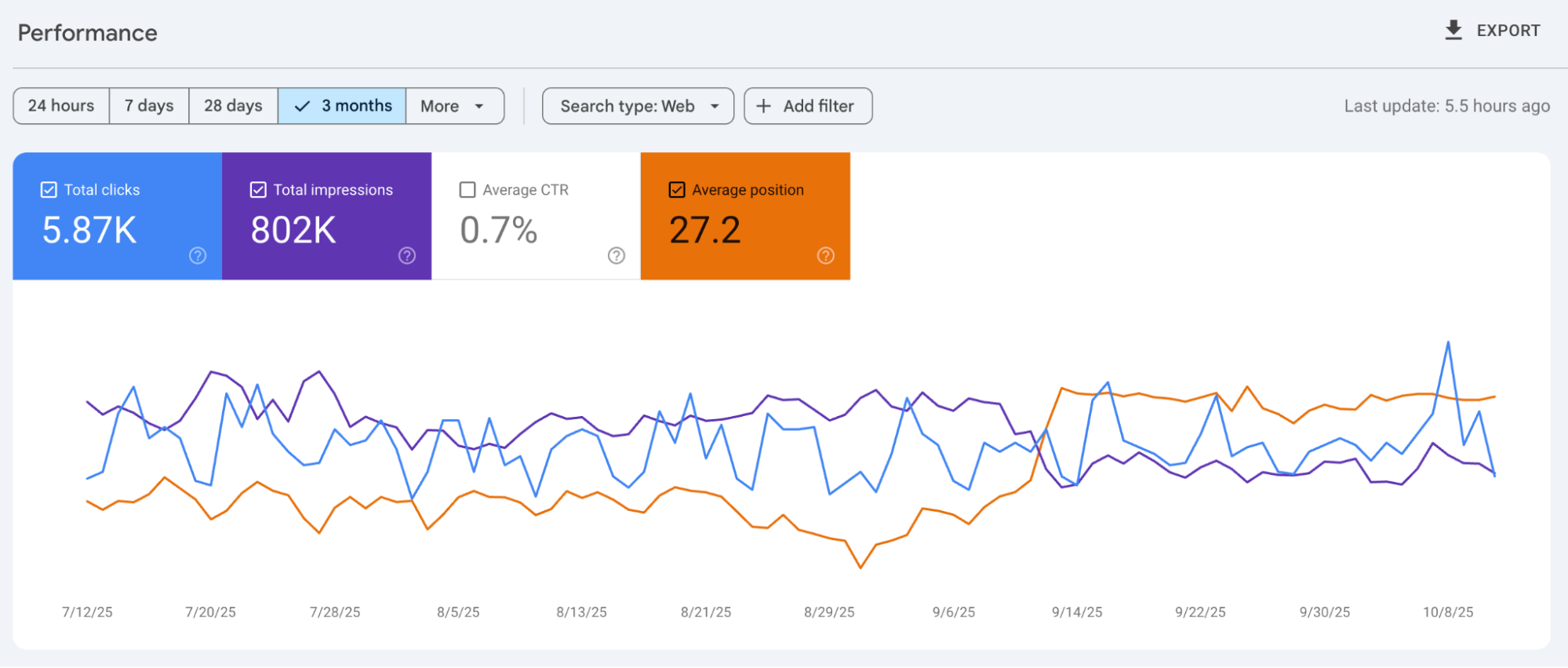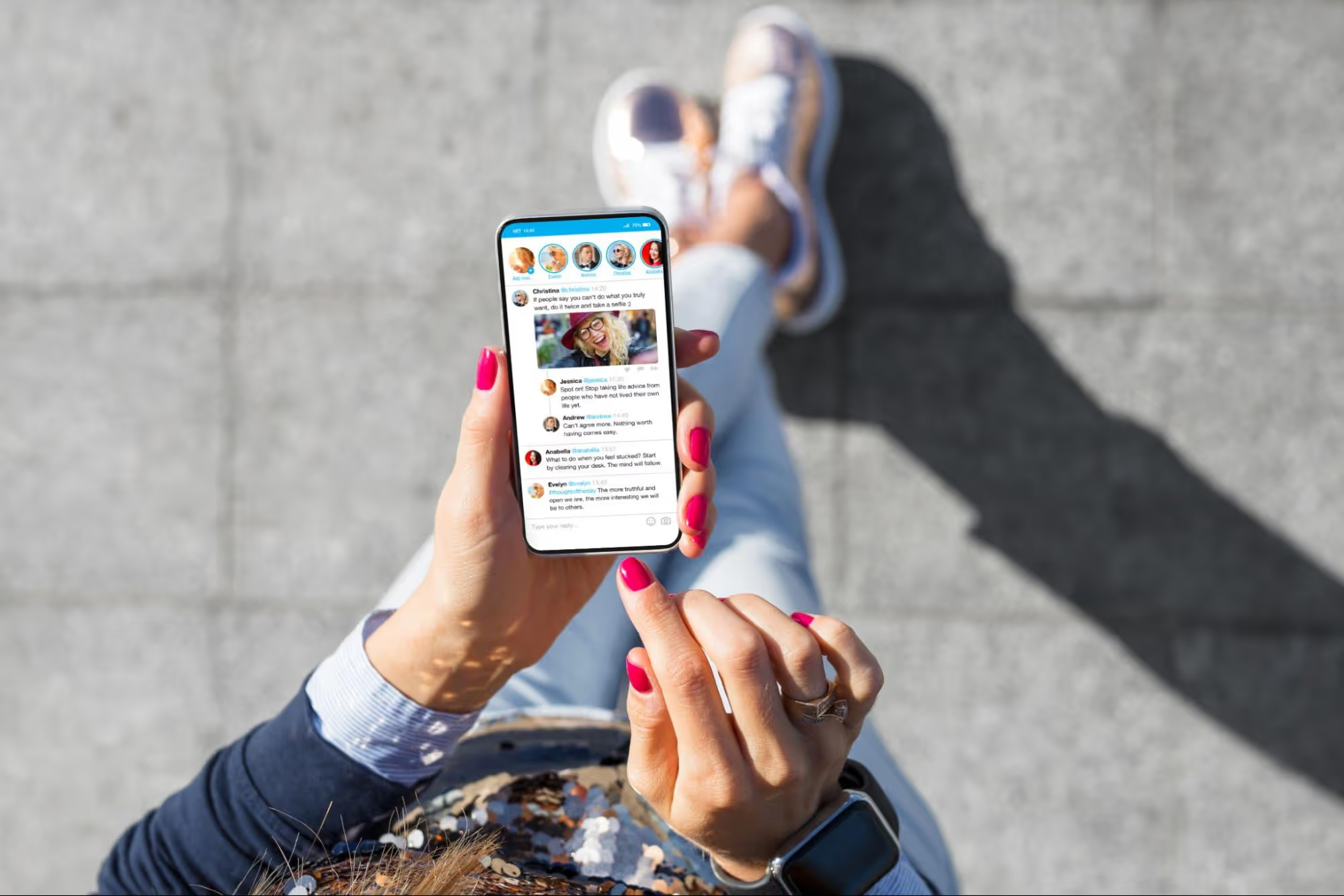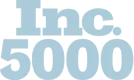How to Use Instagram Multi-Image Posts
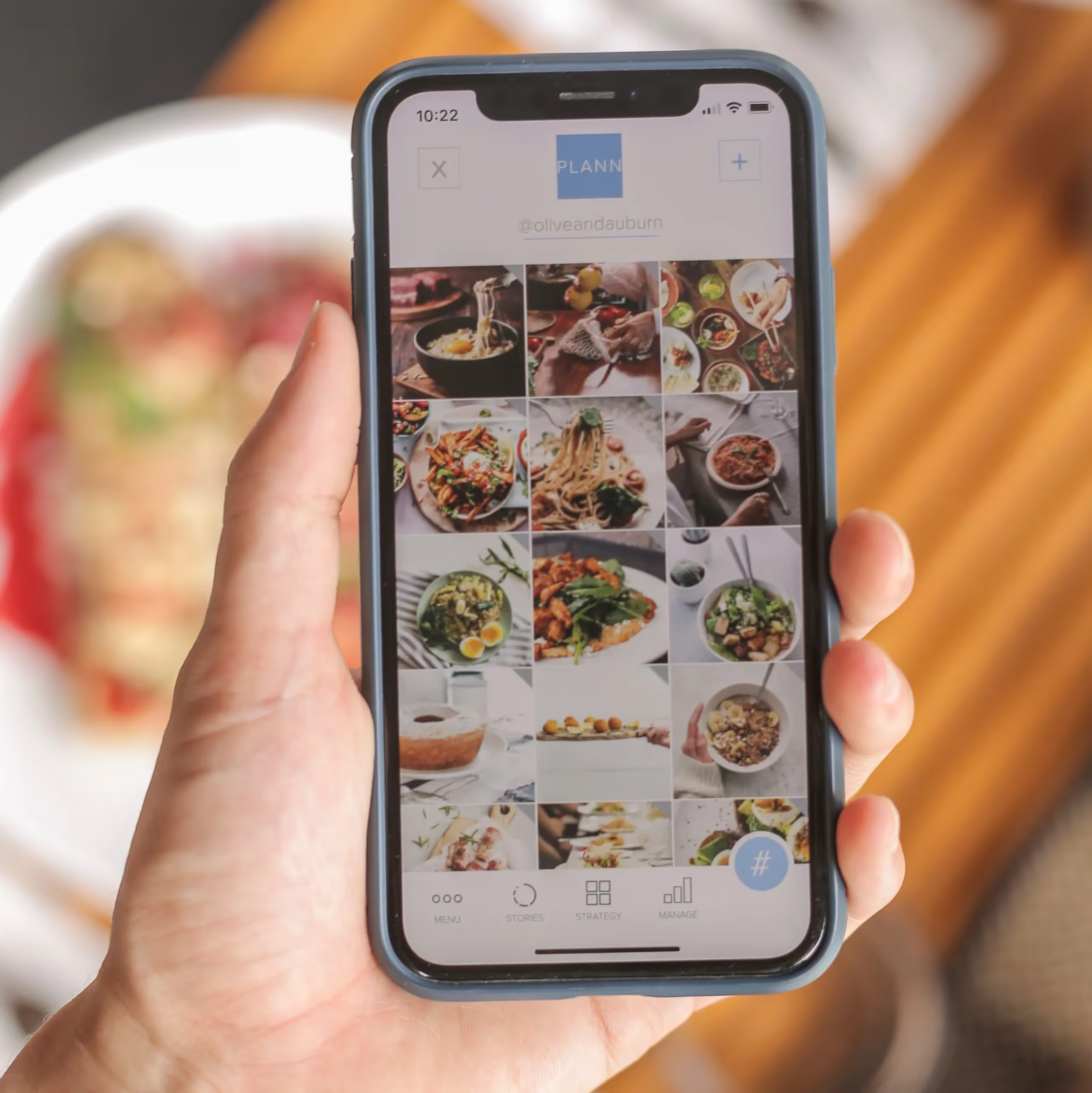

It's been four years since Instagram added the ability to upload multiple photos to a single post, also known as a carousel post. Although we were a little skeptical when we first heard about this move, it made sense given the popularity of carousel ads that users were already accustomed to seeing on the platform.
We were initially worried about how intrusive these multi-image posts would look in our news feed, but it turns out carousel posts are very clean and easy to scroll through.
A new study revealed that today, carousel posts actually generate the most engagement on Instagram, particularly for smaller accounts with fewer than 5k followers.
If you've never used this feature before, here's a breakdown of what they look like, how to create one, and some creative ways to incorporate it into your social media strategy:
What Instagram Carousel Posts Look Like
When you see a multi-image post, they look exactly like regular posts in your feed except they will have small circles underneath the photo indicating that users can swipe sideways to see more.
If you go to a user’s profile and they have posted a multi-image post, you will see the gallery icon above the first image in their feed, like so:
How to Create One
Click the plus sign in the center of your app’s navigation to create a new Instagram post. After you get the new feature, Instagram will prompt you to Select Multiple in the corner of your new post.
Click the gallery icon to enable the option to select more than one photo. You’re able to choose up to ten. Then tap Next.
Then you can add filters to your photo gallery. You can only choose one filter for the entire gallery.
Tap Next again, then you’ll create your caption or tag users or your location like you normally would. Then tap Share to publish your multi-image post.
Creative Ways to Use Carousel Posts
There are a few different ways that you can use this feature to really show off your brand. Here are a few ways we recommend using Instagram carousel posts.
1. Revealing a secret
Show a package, box, or envelope and tease with “Swipe left to see what’s inside!” like this example below.
This is a great idea for small businesses that have an e-commerce aspect. How do you package your shipments? Showcase a package and a few top items inside of it.
2. Show multiple photos from a single shoot
Can’t decide which is your favorite photo from your most recent product shoot? Share a few different ones in the same slideshow on Instagram.
3. Show off new products
Use a single Instagram post to share new products or menu items. Showcase your restaurant’s new dishes of the season on your menu in a slideshow, share images of new products in-store, and more.
4. Give a tour of your store/office
Use an Instagram multi-image post to allow followers to swipe through up to 10 photos of your business to get a little tour of what your store or office looks like.
Want some help with your business's Instagram feed? Get in touch.