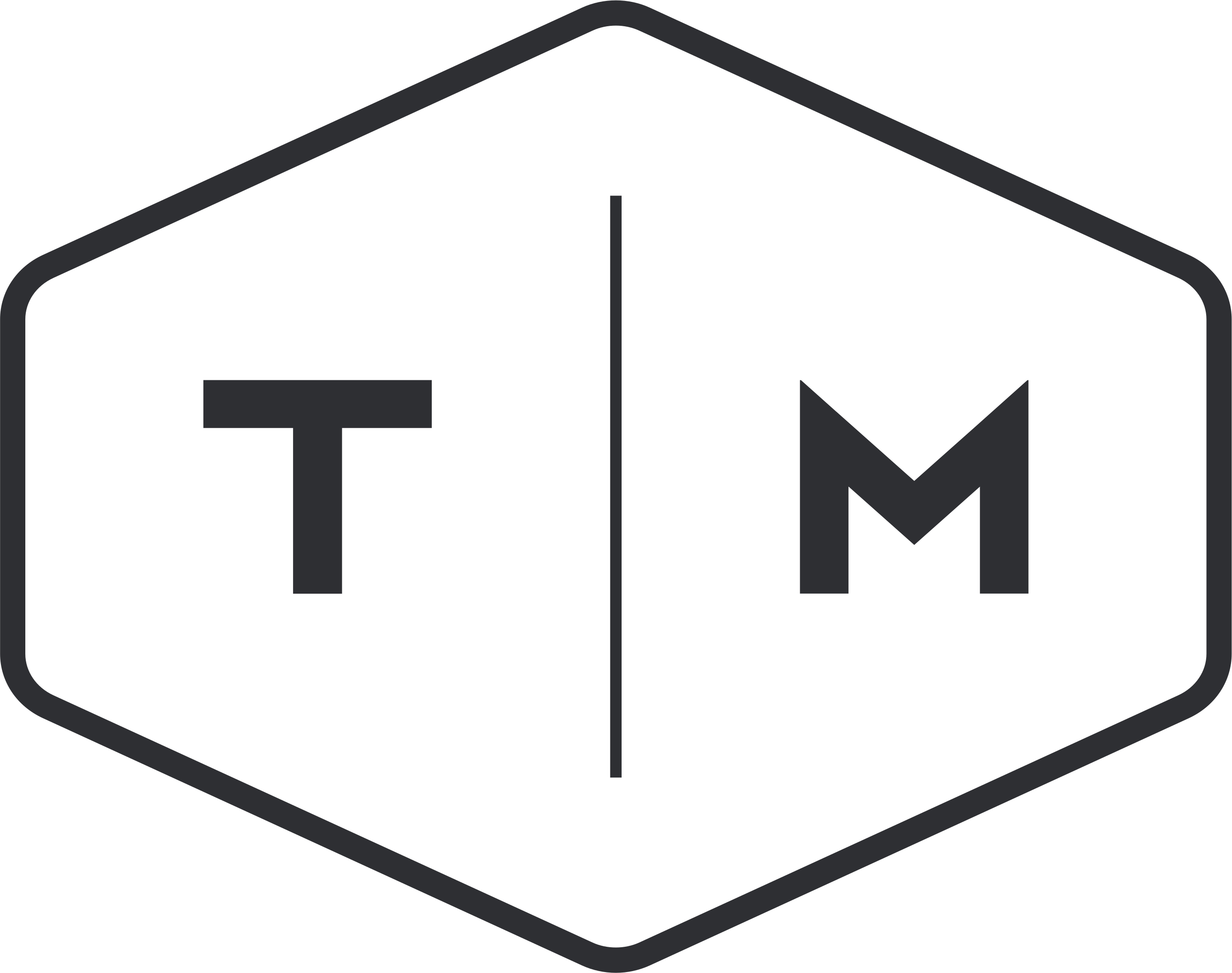We’re going to take a minute to talk about the “A” word. You know the one.
Analytics.
They’re incredibly dry, and if you’re more creative-minded than analytical like me, they can be super confusing and hard to understand.
But they’re still important. Checking out your analytics is an essential step to knowing whether your digital marketing efforts are a success. Although Google Analytics can be a crazy vortex with enough information to engulf you for hours, we’re just going to focus on the most important metrics that you need to pay attention to.
We’ll show you exactly where to find these, and even how to create a Google Analytics dashboard containing only these essential website analytics.
1. Pageviews/Sessions/Users
First and foremost, you want to know how many people are actually going to your website. Above all else, being familiar with your website’s reach is a must-know. You won’t be able to make realistic goals if you don’t understand where your numbers currently lie.
All of these numbers can be found in the same section, making it easy for you to take a look at all three quickly.
Go to Audience > Overview to take a quick look at your audience analytics. Initially you’ll see a line graph on the page, but you can scroll down to find your pageviews/sessions/users directly below it.
You can select the date range you’re most interested in. Google Analytics automatically sets it at the last week, but we like to look at the last 30 days.

Check out the metrics with green boxes drawn around them. Why are the numbers so different? Pageviews, sessions, and users all track three different types of views to your site even though they seem similar.
- Pageviews: Total number of pages viewed. Repeated views of a single page are counted.
- Sessions: Total number of Sessions within the date range. A session is the period a user is actively engaged with your website. These expire after 30 minutes of inactivity.
- Users: Total number of individual people who have initiated at least one session on your website during the date range.
Essentially, one user could have three different sessions on your website in the last month, viewing five different pages each time. So users will always be the lowest number of the three while pageviews will be the highest.
2. Traffic Sources
This is another important metric to check out because you want to know where most of your website visitors are coming from. There are both high-level and low-level ways to see where people are coming from.
First, you can navigate to Acquisition > Overview to see the high-level stats.
There are two ways to view this information: a pie chart and a bar graph. The pie chart shows the different percentages for source channels, while the bar graph represents the actual numbers.
There are a few different channels, but the four basic channels (these might be the only ones you see on your dashboard) are Organic Search, Referral, Social, and Direct.
- Organic Search: Someone has searched for your business or a topic relating to your business on a search engine and clicked over to your site from the results.
- Referral: Someone has clicked over to your site from another site.
- Social: Someone has clicked over to your site from a social media platform.
- Direct: Someone has typed in the URL directly into their browser.
A few others that you might see are Paid Search, Email, and (other).
- Paid Search: Someone has clicked over to your site from a search engine ad.
- Email: Someone has clicked over to your site from your email newsletter.
- (Other): Google doesn’t know how to classify these sources.
You can also view more in-depth information about specific referral sources by going to Acquisition > All Traffic > Referrals.

This gives you a bit more insight into how people are finding and clicking over to your website.
3. Popular Pages
Looking at your top pages viewed is a great way to know which content your audience is most interested in. You’re able to see your most popular product/service pages as well as your most popular blog posts.
This can help you to understand which of your products/services your audience is checking out most often. Taking a look at your most popular blog posts can also help you define the direction of your content and understand which topics your followers would like to learn more about.
To view your most popular pages, go to Behavior > Site Content > All Pages.
4. Demographics
Although Google Analytics doesn’t offer in-depth demographics, taking a look at your most basic site demographics can help you to confirm that you’re reaching your target audience. To view the ages and genders of the users visiting your site, go to Audience > Demographics > Overview.

5. Average Session Duration/Bounce Rate
The average session duration lets you know how long users are spending on your website at a time. This can inform you of whether or not your website is useful or engaging. Short session durations likely mean that people aren’t finding what they’re looking for on your website or aren’t interested in your content. Longer session durations are a telltale sign that you’re doing something right, and people are spending a long time looking through your website pages and content.
The bounce rate is similar in that it also helps you track interest in your website. Your bounce rate tells you what percentage of people are exiting your website after only landing on one page. A lower bounce rate means your website is more engaging and users are clicking from page to page.

You can find this information in the same area as your pageviews/sessions/users: go to Audience > Overview and take a look at the Avg. Session Duration and Bounce Rate (highlighted in the green boxes above).
How to Create Your Dashboard
If you don’t feel like bouncing around between all of those different areas within your Google Analytics, you can create your own custom dashboard that highlights only the most important metrics.
Go to Customizations > Dashboards in the Google Analytics sidebar and click Create to get started putting together your new dashboard. You can choose between a blank canvas and a starter dashboard.
We recommend starting with a blank canvas so that you can add your own metrics.
You can get started by adding your first widget.

1. Create three Metric widgets to house your Users, Sessions, and Pageviews information.

2. Create a Pie Chart and/or Table showing Users groups by Default Channel Grouping.

3. Create a Table showing Pageviews by Page.
4. Create a Bar Graph showing Users by Age and a Pie Chart showing Users by Gender.

5. Create two more Metric widgets to show your Avg. Session Duration and Bounce Rate.

Take a look around to see if there are any other metrics that interest you, and create widgets for those as well. Then each time you go to access your Google Analytics, you can find all of your favorite information all in one place.
Don’t ever want to see another Google Analytics chart in your life? Hey, we get it. That’s what we’re here for. We put together comprehensive monthly or quarterly reports for all of our clients, and we can do the same for you. Fill out our free online consultation form or call us at (888) 632-4499 to learn more about our monthly management packages.