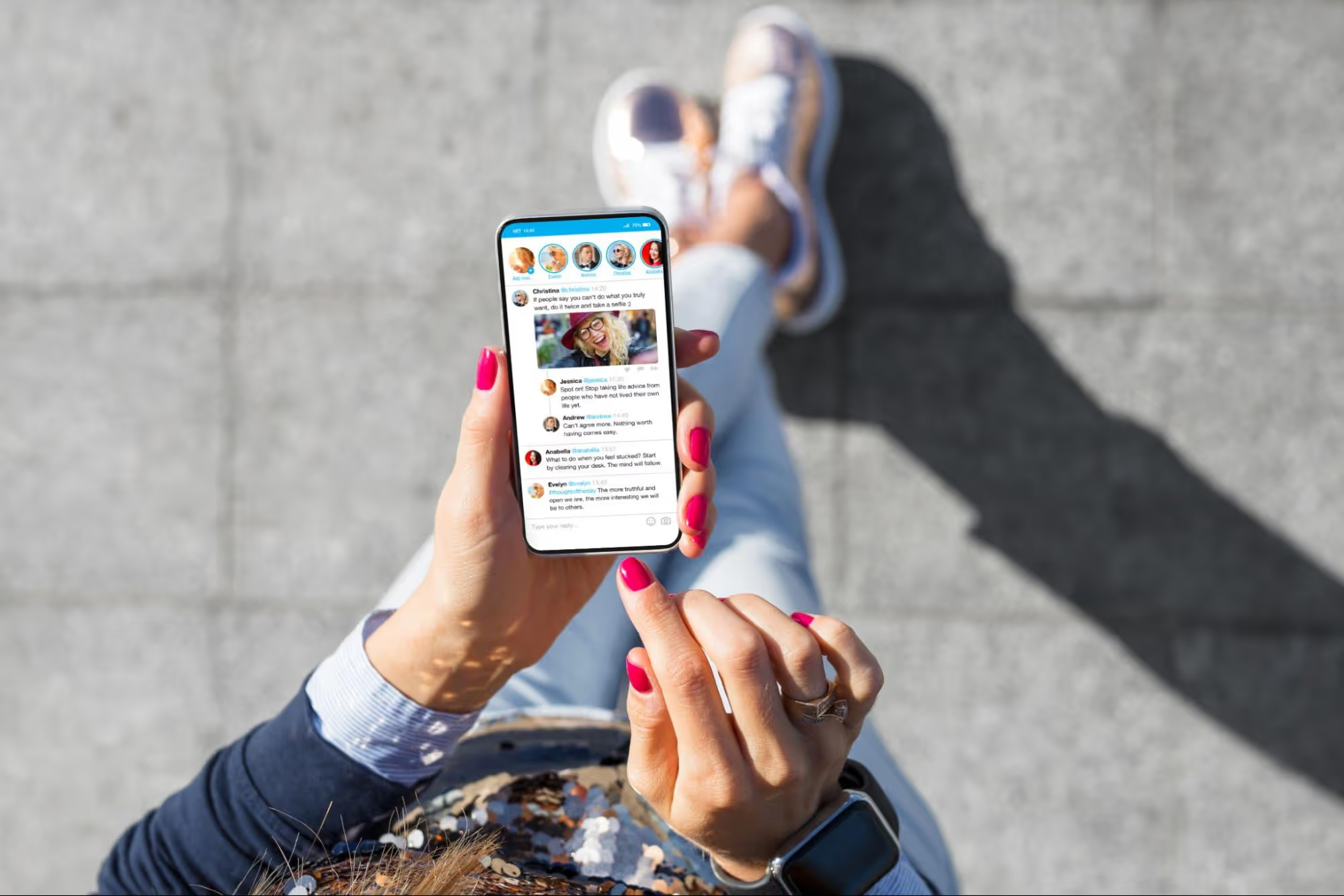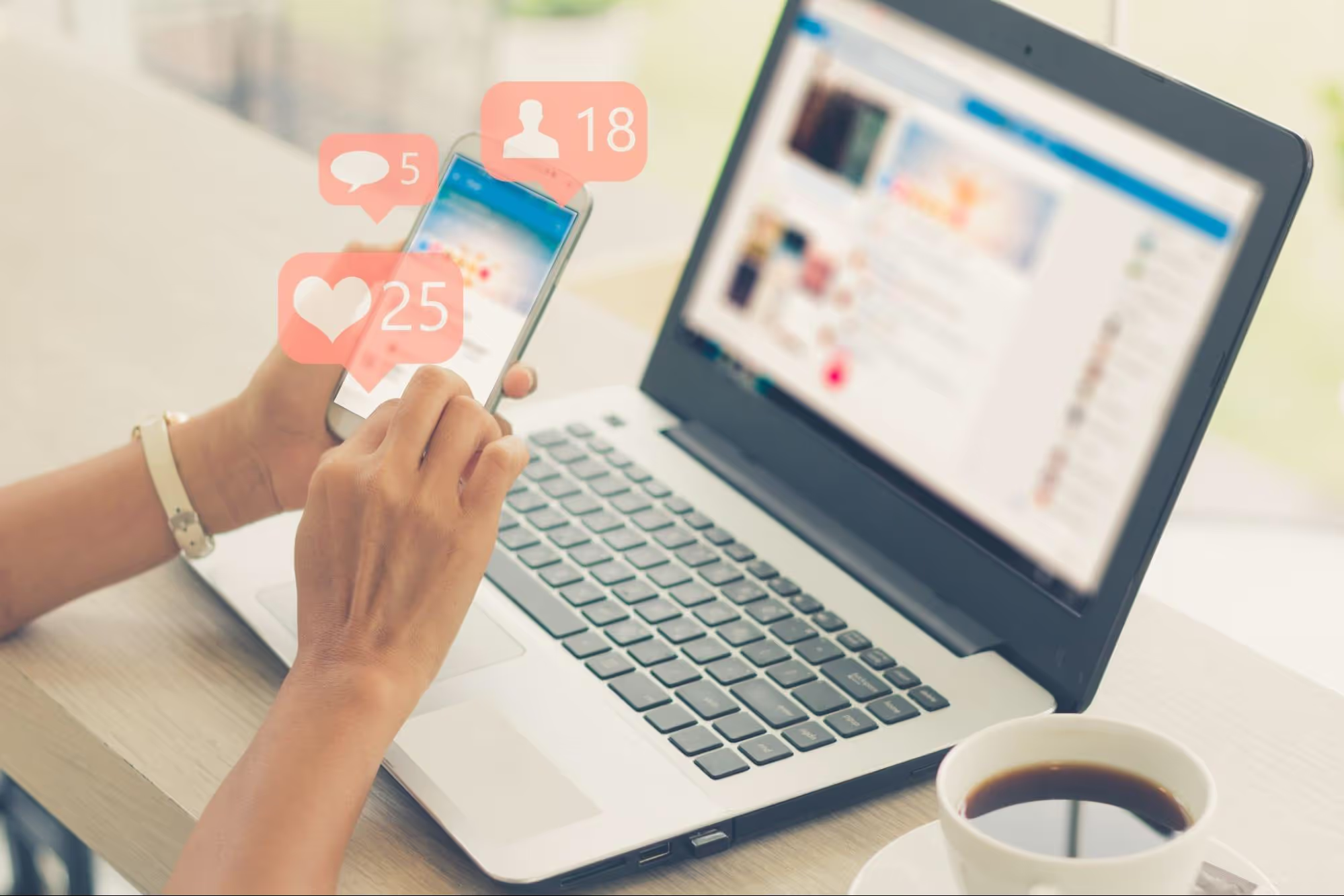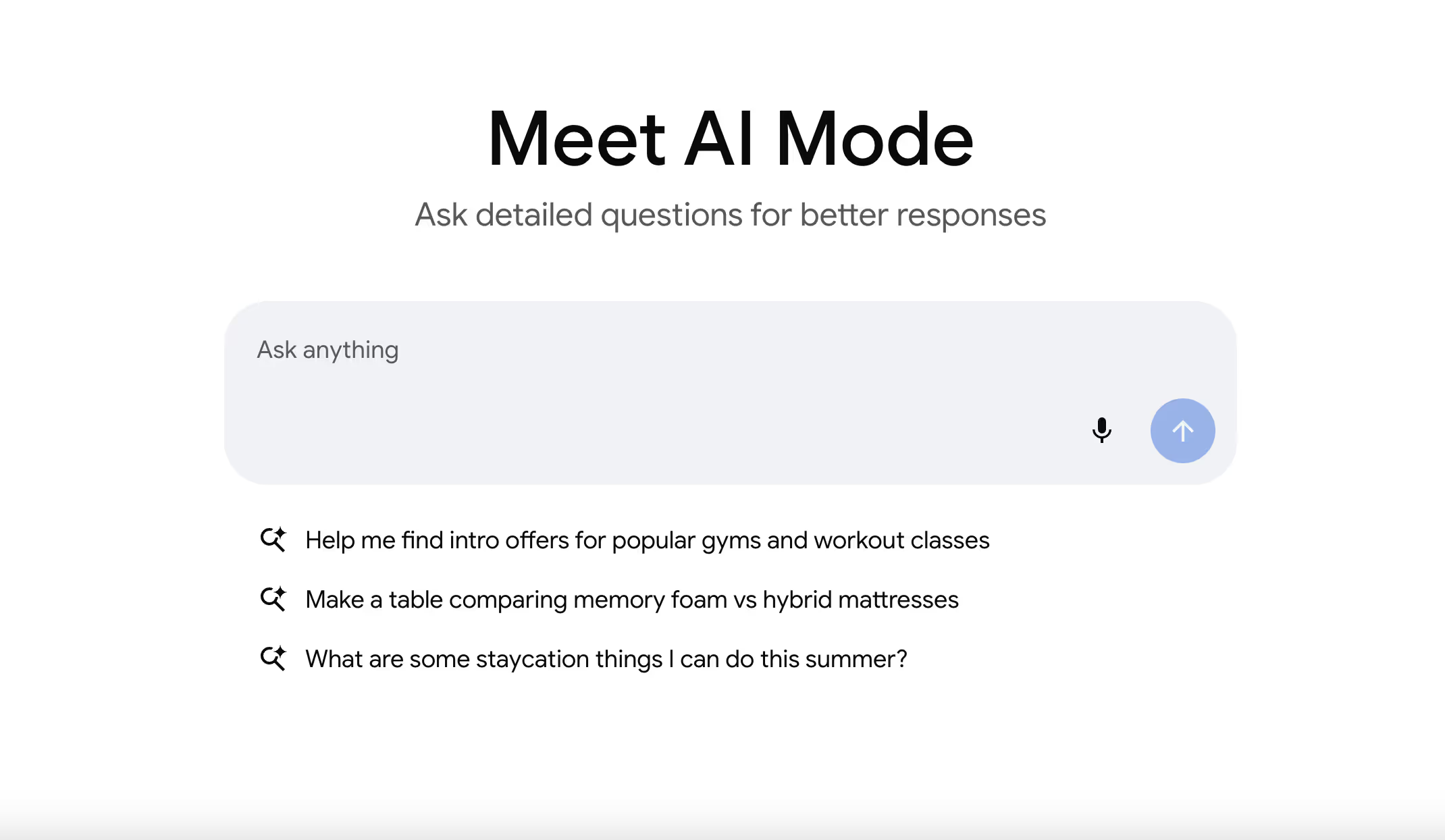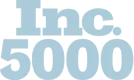A Guide to Merging Facebook Pages
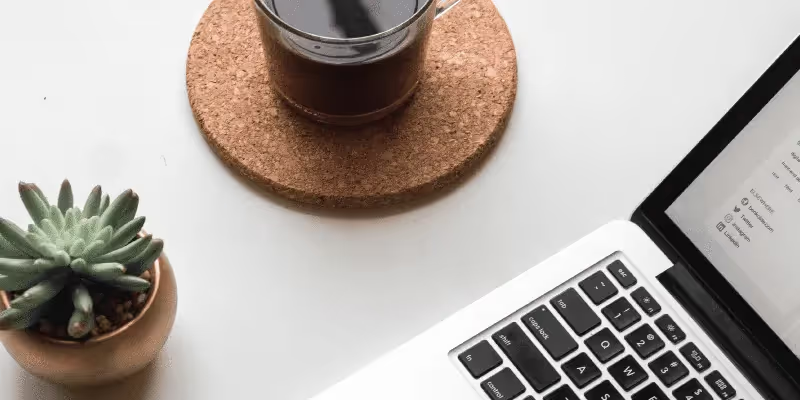

It’s easy to confuse your online audience with multiple Facebook pages and locations for one business. It’s important to make things simple for your fans. Although this is not a quick process and can take some time to be approved, it is fairly easy. Let’s clear the air and get started! In this blog, we will walk you through each step in order to merge two Facebook pages.
Meeting the Requirements to Merge
There are a couple of steps to take to ensure you your pages meet the requirements for merging. Let’s assume that each of your business pages are not similar. Although, these steps will still apply during this method if they are.
- Start by opening the pages you would like to merge. You will need to be sure both pages have the same profile picture and cover photo (header) image. Download the profile picture and header image from Page A and upload the same images into Page B.
- Now that the images are in place, you need to change the “About Us” section so that the information is exactly the same on both pages. Simply copy and paste the information from Page A to Page B.
- Lastly, if the names are dissimilar, change the name of one of the pages so that they are nearly identical. Go to the page, click Edit → Update Page Info. Enter the new name into the "Name" field. You can only change the name if the page has less than 200 likes. Note that this request can take up to 3 days, but is generally completed within a couple of hours.
Claim the Places Pages
If you are attempting to merge a Places page that was created by a customer, you will need to claim it for your company first. This will require proving that you are really a representative of that company.
- To place a claim on a Places page, visit the page and click the menu ("...") button at the top of the page. Select "Is this your business?" and then fill out the form. You may be asked to provide documentation proving that you run the business. Once you have claimed the page, you can merge it with your main business page.
Steps to Submit a Merge Facebook Request
Once your days of waiting have been completed for your name change approval, the following steps are simple. See which page will be kept. When you merge Pages, the page with the most likes will be kept, and the other Pages will be merged into it. The merged Pages will be permanently deleted, leaving only the page you chose with the followers, reviews, and check-ins migrated over.
- Go to “Settings” at the top right of your main page, Page B.
- Click on “General”
- Scroll down to “Merge Pages”
- Click “Merge Duplicate Pages”
- If prompted, enter your Facebook password
- Select the two Facebook pages you would like to merge
Confirm the Pages that You Want to Merge
A list of your Admin and all duplicate pages will be shown. Check the box next to each page that you want to merge with your main page. When you click the "Merge Pages" button, all of the followers, reviews, and check-ins will be added to your main page, while all of the content posted to the merged Pages will be deleted.Congratulations! If your information is correct your merging process may be approved within a short couple of hours. Note that your merge request may take up to 14 days to be approved. You will be notified of a successful or unsuccessful merge through email. If you have any issues, leave us a comment or contact us at The Modern Connection. Set yourself apart from your competition and let us guide you in managing your brand!